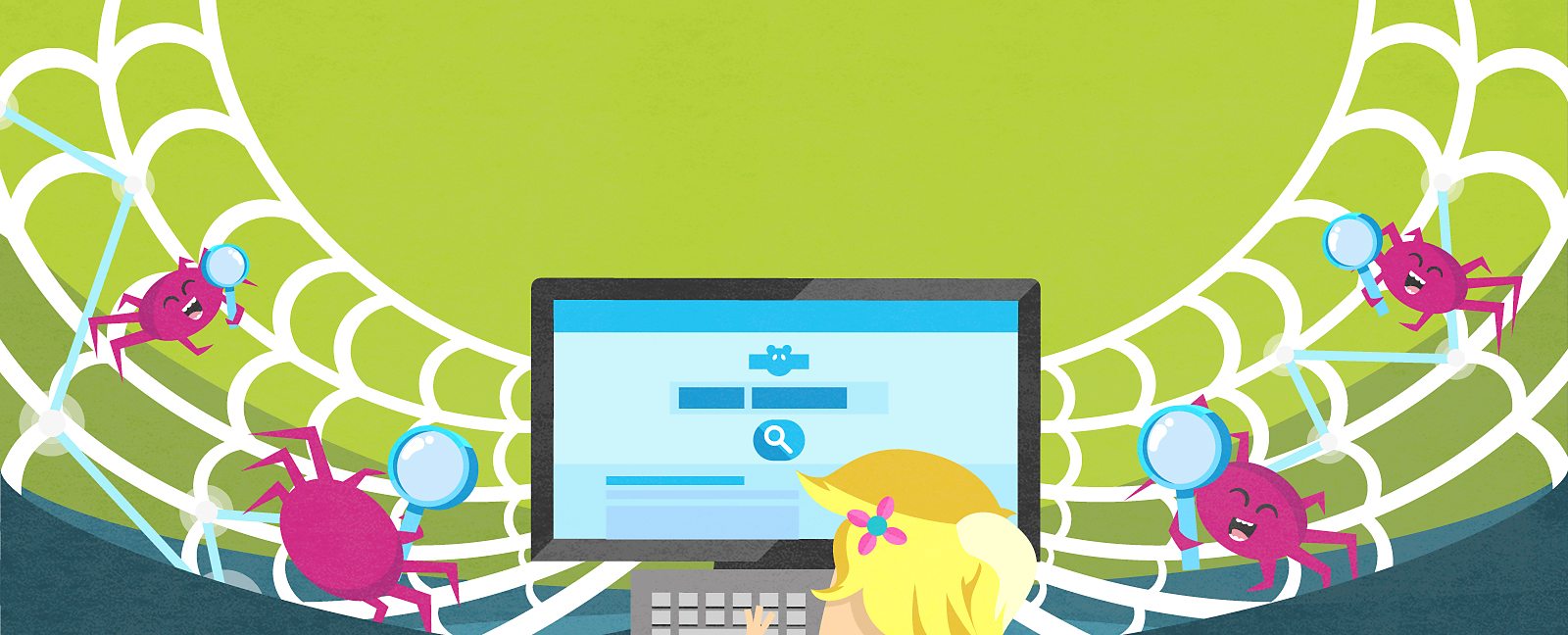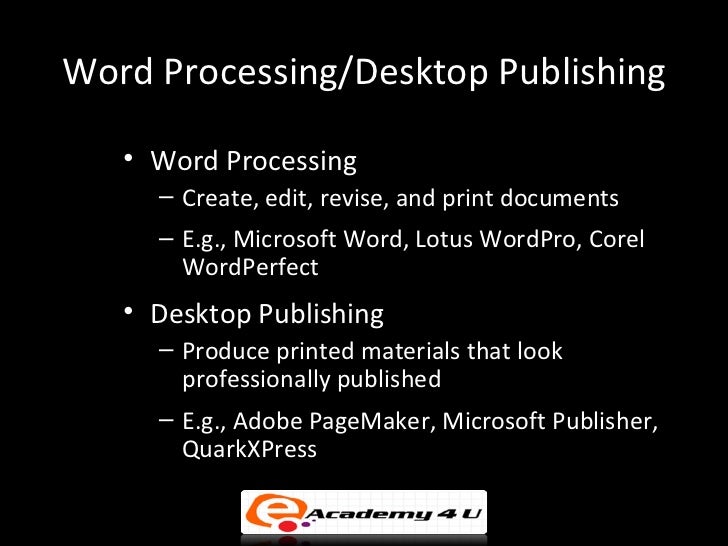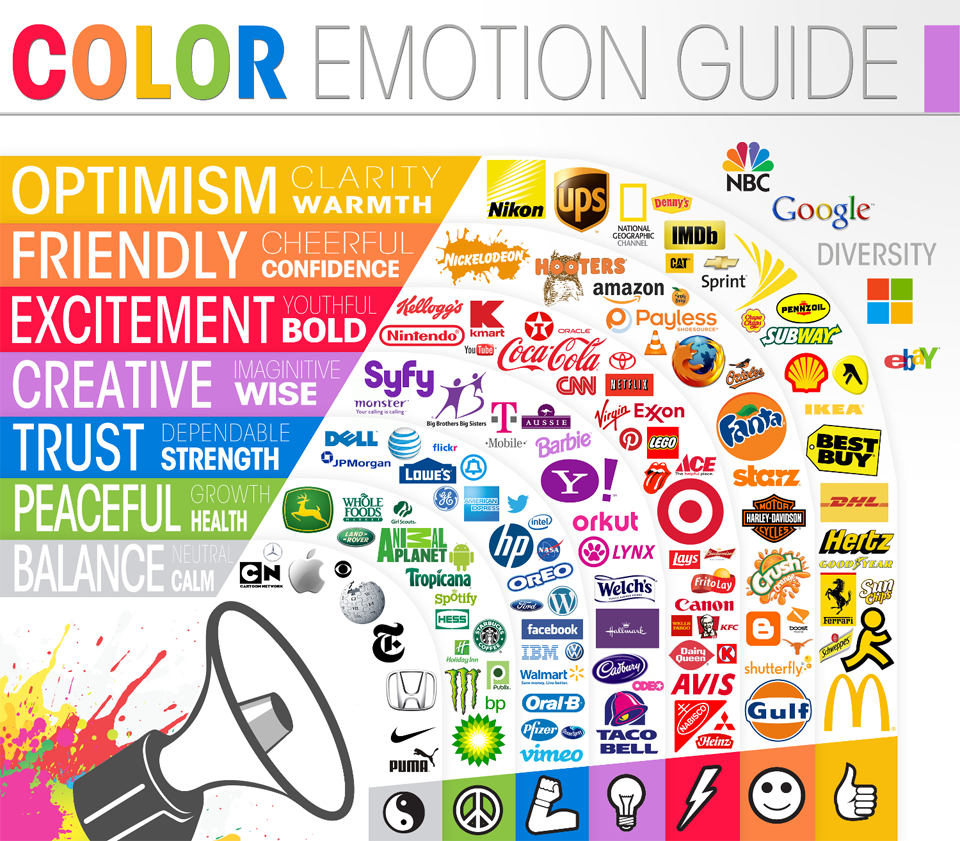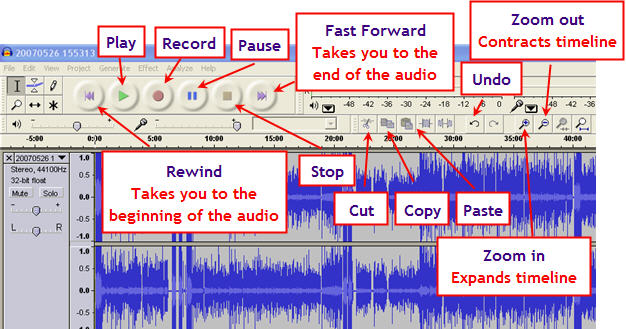the functional skills exam
Task 1 (5 marks)
a. Check that
your computer work area is safe. (1 mark)
b. Your
Assessor will ask you four questions about computer health and safety. (4 marks)
Remember you must show that you can work safely during this
assessment.
Task 2 (11 marks)
a. Use a
password to log on to the computer. (3 marks)
b. Log on to
your emails. (3
marks)
c. Find, open and
read the email with the subject ‘Help!’ (5
marks)
See Task 3 to help you reply
to the email.
Task 3 (8 marks)
a. Reply to the sender. (2 marks)
In your
reply to the email say:
¨
if colour printing would be better for the poster (1 mark)
¨
where you think we should display the poster. (1
mark)
b. Send the reply. (3
marks)
Task 4 (12
marks)
Open a word document and save it as H & S poster
(2 marks)
(2 marks)
a. Using the word document Make a poster about working safely
on the
computer.
(2 marks)
computer.
(2 marks)
Here are the things you need on
your poster:
¨
two pictures - to remind people that they should
not eat or drink in the computer
room (2 marks)
¨
a short piece of text. Use the text below.
Please do not eat or drink in the
computer room. Spilt food and drink can damage the computers. Thank you.
Use a
different font size. (4
marks)
b. Find your pictures using Clip Art. (2 marks)
Save your poster - ask for help to do this.
Task 5 (13 marks)
a. Your poster needs a title. Choose one of the titles
below for your poster. (2 marks)
·
Don’t do it!!
·
Computers hate food & drink!
·
Computers + food + drink = Sick computers!
b. Put the title onto your poster. Use a different
font and size.
Check that the title is easy to
read. (3 marks)
c. Make the poster look good. You could use Word
Art or colour, different fonts or
borders.
Make sure that the images and text
in your poster look correct.
For example, size, colour, topic. (6 marks)
d. Print your poster (2
marks)
Save your poster – Ask for help to do this.
Task 6 (9
marks)
Open the document ‘Computer Room Sign’. (2
marks)
from the computer room sign email
from the computer room sign email
a. Change the
year on the sign so that people know it is new. (2
marks)
b. There are
two spelling errors. (3 marks)
Change lites
to lights.
Change chek
to check.
c. Print the sign. (2 marks)
Save your copy of the sign. Ask for help to do this.
______________________________________________
Try these problems
Natural Selection
Parking
Pixel quest
Jigsaw
Boxed
Building demolisher
Island of creatures
This task is relevant to the following functional ICT standards:
Use input and output devices
Use software applications to meet needs
Open and save files
Searching for information
Process numbers to meet needs
Know how to insert and remove media
Use simple editing and formatting techniques
Bringing information together.
· You must not go over the £600 budget!
The table with the compulsory items that you must buy and some ideas of other items you might like to buy if you have enough money left over.
Compulsory items
Optional items
Laptop (not a net book)
Speakers
Protective case
Headset/microphone
Mouse
Laptop stand
Mat
Laptop bag
USB memory stick
External hard drive
Antivirus software
Extra software
External CD drive (if required)
Webcam (if required)
Remember to save your work as you go, in your work folder, with meaningful names. You must include the following in your work.
· Fill in all the items you have chosen to buy.
Presentation
So, let’s do it!
Share today's work with your test buddy say;
What went well
and get them to say how it could be;
Even better if
___________________________________________________________
Compulsory items
Optional items
Laptop (not a net book)
Speakers
Protective case
Headset/microphone
Mouse
Laptop stand
Mat
Laptop bag
USB memory stick
External hard drive
Antivirus software
Extra software
External CD drive (if required)
Webcam (if required)
What went well
and get them to say how it could be;
Even better if
Use the AIMS email system to open the email
Roller disco. Follow the Instructions and complete
The Flyer for the roller disco.
Email me your completed flyer
Show a range of formatting techniques in your document
While you are trying to make your documents look as good as possible, you should try to include a wide range of techniques including:
- § Change font styles and sizes
- § Change font colours
- § Change alignments (e.g. centre)
- § Use WordArt
- § Move elements to good positions
Share today's work with your test buddy say;
What went well
and get them to say how it could be;
Even better if
What went well
and get them to say how it could be;
Even better if
______________________________________________________
importance of budgeting
Share today's work with your test buddy say;
What went well
and get them to say how it could be;
Even better if
What went well
and get them to say how it could be;
Even better if
______________________________________________
To understand the threats from email
Work through the 5 sections on the website
Think your email's private? Think again
What new terminology have you learned today ?
Share with a buddy
Go back and look at the Glossary at the bottom of the BBC web page
_____________________________________________________________
To Consolidate the skills need for the functional skills exam
Share today's work with your test buddy say;
What went well
and get them to say how it could be;
Even better if
What went well
and get them to say how it could be;
Even better if
_______________________________________________________
Background
YouthFest is a charity event held every two years at Leeds Castle in Kent.
YouthFest events provide an opportunity for young people to demonstrate
their skills, abilities and talents in performing arts.
their skills, abilities and talents in performing arts.
Acts, chosen from auditions, will be invited to appear at the
YouthFest 2017 event in September.
YouthFest 2017 event in September.
Your task is to:
• find information about how to get to Leeds Castle
• produce a poster to advertise the YouthFest event to be held at Leeds Castle on
Saturday and Sunday, 9th and 10th September 2011
Getting started
The Data files you need for this test.
These files are:
Section A
You may use the internet for this section only.
Task 1 – Getting there
Those attending YouthFest 2017 will travel from all over the country.
The organisers want to encourage the use of public transport.
Use the internet to find out travel information for your poster.
Find:
• the closest railway station to Leeds Castle
• the motorway and exit number for accessing Leeds Castle
• details of any suitable bus and/or coach services.
Save this information for use in the poster
Section B
You must not use the internet from this point onwards.
Task 3 – Advertising YouthFest 2011
The organisers want to attract as many people as possible to the Leeds Castle event.
Produce a poster to advertise this event.
The poster must include:
• selected information about the event from the file YFLeeds2017
• travel Information you found on the internet in Section A,
• your suggested ticket price £150
• appropriate image(s) (selected from the folder ImagesJanL2).
The poster must:
• be one side of A4
• be clear and easy to read
• be fit for purpose and attract a wide audience.
Save the poster using a meaningful file name.
Show a range of formatting techniques in your documents
While you are trying to make your documents look as good as possible, you should try to include a wide range of techniques including:
- § Change font styles and sizes
- § Change font colours
- § Change alignments (e.g. centre)
- § Use WordArt
- § Move elements to good positions
Share today's work with your test buddy say;
What went well
and get them to say how it could be;
Even better if
What went well
and get them to say how it could be;
Even better if
_______________________________________________________________________
To understand the structure of the functional skills assessment.
To practice the skills required to complete the assessment.
Background
The New Forest National Park is in the south of England.
There are hundreds of ponies in the forest.
Lots of ponies are injured each year on the roads in the New Forest.
This is because some motorists ignore the speed limit and drive too fast.
Getting started
Here are the links to all the files you need.
These files are:
• ImagesL1
You may use the internet for this section only.
Task 1 – What is the speed limit?
Lots of ponies are injured each year on the roads in the New Forest.
Use the internet to find out the speed limit for roads in the New Forest National Park.
Save this information for use in Task 2.
Write down the speed limit.
Write down the details of the source you used to find this information.
Website name:
Website address (URL):
You must not use the internet from this point onwards.
Task 2 – Persuading drivers to slow down
(a) Produce a poster to persuade motorists to slow down
when they are driving through the New Forest.
The poster will be displayed on the roadside. The poster must include:
• the text from PoniesTextL1
• the speed limit in the New Forest National Park which you found for Task 1
• a suitable image selected from ImagesL1.
The poster must be clear and suitable for the target audience.
Enter your name, candidate number and centre number in the footer.
Save the poster using a meaningful file name.
Make the poster ‘read only’, so that people can look at it but cannot change it.
Produce a screen shot (use snip-it tool) showing that you have made the file ‘read only’.
Show your test buddy
Poster
A printout of your poster.
A printout of your screen shot showing that the poster is ‘read only’.
Share today's work with your test buddy say;
What went well
and get them to say how it could be;
Even better if
What went well
and get them to say how it could be;
Even better if
________________________________________________________
the design criterion.
Can you name this company logo's
Did you realize that colour is linked with emotion?
Want to know more, then click on this link
What emotion do you want to associate with your
music festival?
Click on this link to find out more about bitmap
Use fire works and vector tools only to create a
logo for your music festival
Share today's work with your test buddy say;
What went well
and get them to say how it could be;
Even better if
What went well
and get them to say how it could be;
Even better if
___________________________________________________
using audacity
Click this link and watch the clips below and select
which you would like to produce a voice over for.
which you would like to produce a voice over for.
Produce a storyboard for your clip.
Watch this video tutorial for the basics of Audacity
Record and edit your voice over recording using audacity
Share today's work with your test buddy say;
What went well
and get them to say how it could be;
Even better if
What went well
and get them to say how it could be;
Even better if
_________________________________________________
To use vizii to create audio visual track for your music festival.
EastEnders is the BBC's flagship soap and we're putting you at the helm.
Create a story of your own to promote your music festival
Pick sounds. Add sights. Blow minds.
Choose a track and throw down visuals that jump to the beat.
*** CLICK ON SHOW ME BUTTON FIRST ***
Share today's work with your test buddy say;
What went well
and get them to say how it could be;
Even better if
What went well
and get them to say how it could be;
Even better if
________________________________________________________________________
Get organised
Create a folder called Music Festival with these sub-folders:
Investigation
Teaser Video
Teaser Video
Flyer
Podcast
Carry out an investigation ( by looking at existing music festivals )
and record your findings in a investigation document
( this could be a PowerPoint, word document or mind map).
Decide the name and target audience for your festival.
Carry out an investigation ( by looking at existing music festivals )
and record your findings in a investigation document
( this could be a PowerPoint, word document or mind map).
The date, start time and duration of your festival.
Conduct research to identify:
Attractions that you could feature at the festival
Three possible venues that you could use
Price range for the ticket
What went well
and get them to say how it could be;
Even better if
To understand the threats from email
Work through the 5 sections on the website
Think your email's private? Think again
What new terminology have you learned today ?
Share with a buddy
Go back and look at the Glossary at the bottom of the BBC web page
___________________________________________________________
To develop your knowledge of input and output devices
OUTCOME - You will have completed your display of input and devices
1. Finish your display of input and output devices
2. Make sure you know the purpose of each device. If you are not sure write and explanation on your display.
- Powtoon
- PowerPoint
- Paper Display - Take a photo of your display

Click here & try the input and output quiz
Can you get 10 out of 10
Can you get 10 out of 10
Show your posters to your test buddies and get their feedback
To be able to categorise different computer peripherals and understand their purpose
CREATE A DISPLAY OF INPUT AND OUTPUT DEVICES FOR YEAR 7
TASKS:
1. Research the input and output devices
2. Find some images of the devices
3. Use the sugar paper / PowToons and other resources to create the display
4. Be sure that for each device you show:
TASKS:
1. Research the input and output devices
2. Find some images of the devices
3. Use the sugar paper / PowToons and other resources to create the display
4. Be sure that for each device you show:
- It's name
- Whether it is input or output
- What it does
RESEARCH TOOLS:
Types of Hardware Activity Sheet
Books on tables
Click to go to page Reference Link
Example:

Test your knowledge with this quiz
What new vocabulary (words) have you learned today
__________________________________________________
Computer tour
Visit this site to learn about the component that make up a PC and how they are put together to make a PC
read / watch the build and choose sections
Check you understanding of today's topic by trying this quiz
Produce a poster to show/explain the components in a laptop or desktop
computer
_____________________________________________________________
health and safety and passwords
What would happen if you could take control of computers
What are passwords and what are they for?
Research on the internet the most popular passwords
Check the strength of passwords using this website
Make a poster to help students create strong passwords
Research the definition of ergonomics?
Make a poster to help students use laptops ergonomically
Show your posters to your test buddies and get their feedback
What new vocabulary (words) have you learned today